#StandWithUkraine - Stop the Russian invasion
Join us and donate. Since 2022 we have contributed over $3,000 in book royalties to Save Life in Ukraine & Ukraine Humanitarian Appeal & The HALO Trust, and we will continue to give!
A.4 Mac or Chromebook problems
If you are using a Mac computer, make sure your settings make visible the filename extensions, meaning the abbreviated file format that appears after the period, such as data.csv or map.geojson. The Mac operating system hides these extensions by default, and several tools in this book will not work properly if are not visible. Make them visible on a Mac by going to Finder > Preferences > Advanced, and check the box to Show all filename extensions, as shown in Figure A.3.
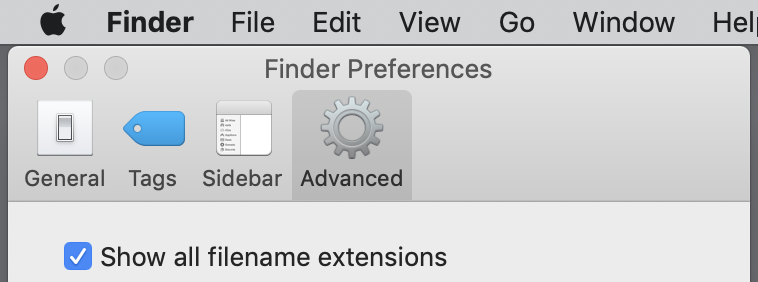
Figure A.3: On a Mac, go to Finder - Preferences - Advanced and check the box to Show all filename extensions.
If you are using a Chromebook computer, beware that it may be difficult or impossible to install and run some of the recommended tools in this book. Tools that are not currently supported for Chromebook include most downloadable desktop applications, such as: Atom editor, GitHub Desktop, LibreOffice Calc, OpenRefine data cleaner, Tableau Public, and Tabula PDF table extractor. But Chromebooks can still operate most of the tools that run through the Chrome browser, such as: Google Sheets, Google My Maps, Datawrapper, the GitHub.com web interface, and several others. Also, if you wish to edit code templates on a Chromebook, see the open-source Caret text editor for Chrome by Thomas Wilburn.