#StandWithUkraine - Stop the Russian invasion
Join us and donate. Since 2022 we have contributed over $3,000 in book royalties to Save Life in Ukraine & Ukraine Humanitarian Appeal & The HALO Trust, and we will continue to give!
Convert Compressed KMZ to KML
In the previous two sections, we demonstrated how to use the Geojson.io tool and the Mapshaper tool
to convert geospatial files from one format to another. However, not all file types can be converted with these tools.
This chapter shows a specific example of a commonly-requested conversion between .kmz and .kml formats, using the free Google Earth Pro desktop application. KMZ is a compressed version of a KML file, a native format of Google Earth.
Download and install the Google Earth Pro desktop application for Mac, Windows, or Linux.
Double-click on any
.kmzfile to open it in Google Earth Pro. Alternatively, open Google Earth Pro first, and go to File > Open and choose your KMZ file.Right-click (or control-click) on the KMZ layer under the Places menu, and select Save Place As…, as shown in Figure 13.27.
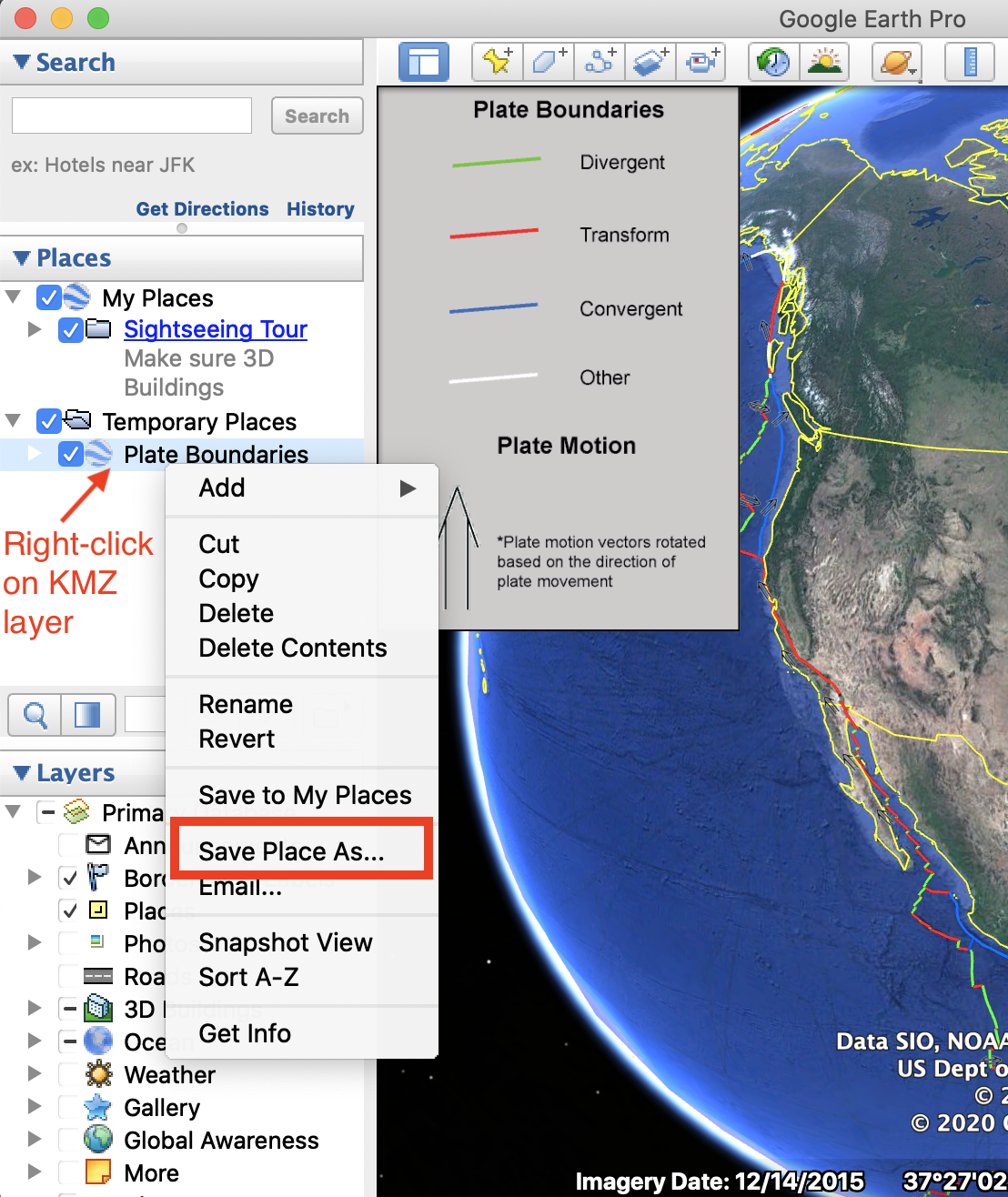
Figure 13.27: In Google Earth Pro, right-click the KMZ layer and choose Save Place As.
- In the dropdown menu of Save file… window, choose KML format, as shown in Figure 13.28.
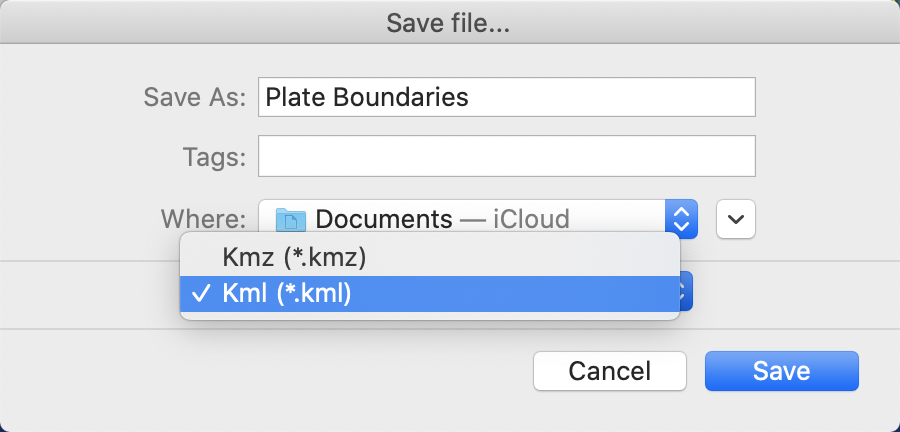
Figure 13.28: Save as KML, not KMZ.
Alternatively, you can use any zip-utility to extract a KML file from KMZ, because KMZ is simply a zipped version of a KML file!